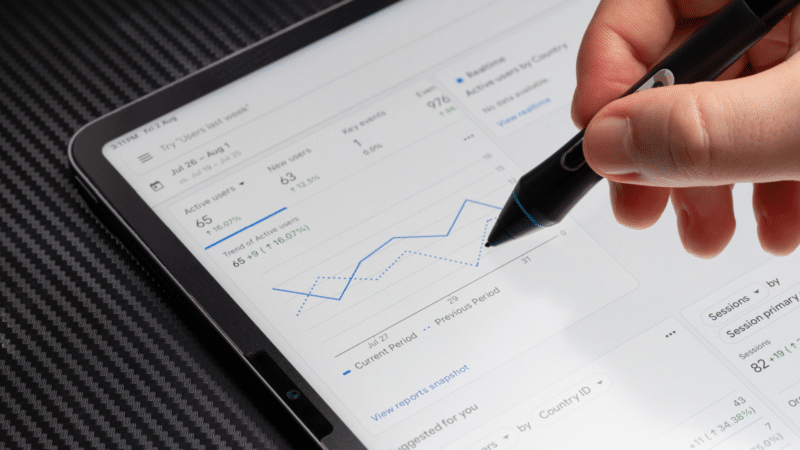2. ‘And’ function
Need users who meet multiple conditions? Use the And functionality to narrow your audience further.
This could be users who have downloaded a whitepaper and viewed the pricing page (i.e., a very warm lead).
3. ‘Add condition group to include’
Use this if you need to do a combination of the Or and And functions.
While I don’t use this option often, it could be particularly helpful when managing many different conditions.
4. Sequences
This is where things get exciting. You can capture users who complete actions in a specific order, even within defined timeframes.
While I use this extensively for analysis, it’s also incredibly useful for ads. For example, you can target users who add items to their cart and then immediately visit the coupon page, helping you identify potential sale shoppers for future clearance campaigns.
5. ‘Exclude’ function
Perhaps the most powerful tool in the Audience Builder is the Exclude function. It lets you remove specific user subsets from your audience.
The most classic version of this is to include users who add to cart and exclude users who purchase. Then, target people with a win-back campaign.
Get the newsletter search marketers rely on.
Step 3: Select membership duration
Membership duration determines how long users stay in your audience after triggering your conditions.
The default is 30 days, but you can extend this up to 540 days. When setting this duration, consider how long your conditions remain relevant. Here’s why:
Imagine this: someone visits your site to learn about your Zapier integration. Then, 539 days later, they see your ad promoting that same Zapier integration.
By then, they’ve likely either connected the tool to Zapier or signed up with a different tool, right? So, the ad dollars behind the ad? Wasted.
Step 4: Double-check the audience summary
After setting your conditions, the audience summary will show:
How many users from the last 30 days would fall into this audience.
What percentage of total users this represents.
How many sessions these audience members would have had.
If you’ve used both include and exclude logic, the summary shows both included and excluded user counts.
Remember: these numbers are based only on the last 30 days.
Step 5: Populate audiences
Here’s the tricky part: audiences start at zero and only begin populating after you publish them.
Since a minimum number of users is required for advertising segments, you’ll need to monitor audience sizes in GA4’s Advertising section under Tools as they grow.
You’re the expert
I spend my days working in GA4, Google Tag Manager and Looker Studio, but I’m not an ads expert – you are.
The examples I’ve shared come from my experience, but they’re just the beginning.
I encourage you to get creative, explore the data your GA4 property collects and experiment with the available options. The possibilities are truly endless!
Dig deeper: Optimizing your Performance Max campaigns with Google Ads, GA4 data
Contributing authors are invited to create content for Search Engine Land and are chosen for their expertise and contribution to the search community. Our contributors work under the oversight of the editorial staff and contributions are checked for quality and relevance to our readers. The opinions they express are their own.