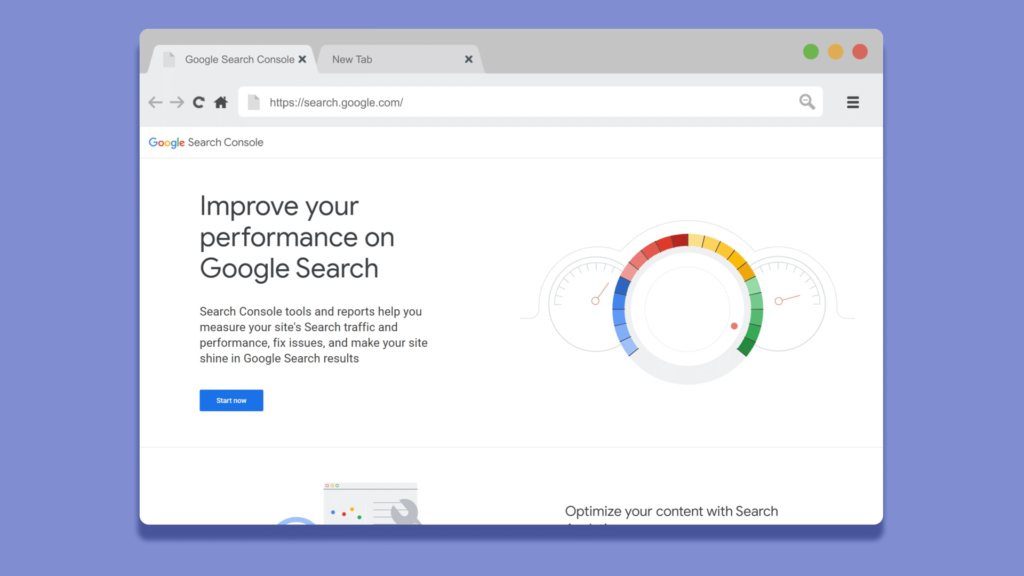SEO can seem overwhelming, with so much information and numerous tools available.
In less experienced hands, the masses of recommendations from these tools can often waste a lot of time while delivering little in the way of results.
Fortunately, Google Search Console (GSC) offers accurate diagnostic information about your website, including rankings and traffic.
This helps you focus on optimizing well-performing areas, leading to better results.
It’s a more practical approach than spending months or years chasing ideal keywords.
By understanding GSC, you can take this intelligence and build an SEO strategy and a simple SEO plan based on the hard facts of your current situation.
This article outlines a three-step process for reviewing, planning and improving your SEO using Google Search Console metrics. The goal is to guide you in finding the most important information for quick SEO wins.
Google Search Console: 3 steps to easy SEO wins
The process has three simple steps:
Step 1: Review traffic, rankings and opportunities in Google Search Console.
Step 2: Analyze what ranks currently and look for opportunities.
Step 3: Optimize and improve your content to get some easy wins.
This simple approach allows you to easily rank the tasks around the potential so you spend time working on what matters the most and will generate actual results as quickly as possible.
Before analyzing Google Search Console, you need to set it up. You can learn how to do that and cover the basics with this Google help doc.
You can also download our template for tracking opportunities here:
Dig deeper: Google Search Console launches recommendations
Step 1: Review your traffic, rankings and opportunities
The first step is to review your visibility and traffic in Google Search Console. This information will help you understand how well you’re performing and guide you in optimizing your approach.
Sign in to Google Search Console at https://search.google.com/search-console. Review your traffic and indexing overview by clicking on Search results under Performance.
On this screen, you have two of four potential metrics enabled by default:
Total clicks (enabled).
Total impressions (enabled).
Average CTR (disabled).
Average position (disabled).
Above the main metrics, you have filters that, by default, show web search results for the last three months.
Applying additional filters
To make the data here as accurate and relevant as possible, add some additional filters and you would typically look to:
Exclude branded search traffic.
Filter to the primary target geography.
Exclude brand traffic
My business is called Bowler Hat, so you will filter anything that mentions “hat” to cover variants like “bowler hat,” “bowlerhat,” “bowler hats,” etc.
To do this, you will add a new filter (next to the type and duration).
Click New > Query > Queries not containing.
Type “hat” then click Apply.
Do this for your brand name now. If you review the results, you should not see any branded traffic.
Filter to primary target geography
By default, the results shown here will be everything, everywhere, which can skew your results. The best option is to filter this by your primary geography, so you will look at the UK only for this account.
Click New > Country.
Select your country (here I am selecting “United Kingdom”) then click Apply.
This now filters the data so you only see your target country (which makes the clicks, impressions, CTR and rankings much more accurate).
Note: If you are only used to seeing traditional rank reports and the like, this kind of filtering, which removes all organic brand traffic and international traffic, can reveal some hard truths.
If I had a dollar for every time you reviewed a client’s search console and there was practically no unbranded organic traffic, I would have a great big jar of dollars.
At the very least, you will start to understand your traffic accurately, which may challenge some of your perceptions about what works and drives clicks.
Also, should your requirements be a little more complicated, you can read up on regular expressions and create filters to exclude or focus on what matters.
Real traffic analysis
By applying the filters above, what is left represents your real exposure and traffic from Google Search.
The next step is to enable the four key metrics and review them individually.
If you use SEO and PPC, note any keywords and landing page combos that may be useful in your Google Ads campaigns.
Clicks
Clicks are the main goal and what you’re ultimately aiming for.
Here, you will see precisely how many clicks you get for your target search terms.
Impressions
Impressions are how many times you showed up in search results.
The amount of clicks you receive vs impressions gives you an idea of the size of the opportunity.
The screenshot below has a few exciting examples:
305 clicks from 12,743 impressions with a CTR of 2.4% in position 6.5.
53 clicks from 10,687 impressions with a CTR of 0.5% in position 4.6.
Both of these keywords have room for improvement, but the second line needs further investigation due to a woeful CTR (0.5%) from a very reasonable rank (4.6).
CTR
CTR (click-through rate) is another metric that often speaks to the overall opportunity.
The first keyword ranks 6.5 on average and has a 2.4% click-through rate. The second keyword, despite ranking better, which would generally improve click rate, has an appalling 0.5% CTR – only one in every 200 searches results in a click.
These keywords have room for improvement, but the second one represents a huge opportunity and should be investigated further – why do so few people click?
SEO mix: Clicks, impressions, CTR and position
Carefully review your keywords, considering clicks, impressions, CTR and ranking position to identify opportunities for optimization.
Optimization targets
As you work through this list of keywords, you should make a list and choose keywords to improve.
We want more clicks, and that can be done by improving rankings and CTR.
Pick three or so keywords, enter them into the SEO easy wins template and then move on to the next step.
Step 2: Landscape analysis
Before working on any optimization, review the search landscape for your target terms. Understanding the page layout will show you where the opportunities are and where to focus.
I’ll use a keyword from a new business we’re helping, Stairfurb, as I feel a real-world example provides the best overall.
Landscape analysis for ‘glass banister’
322 clicks.
8,636 impressions.
3.4% CTR.
2.6 position (ranking).
This keyword has reasonable volume, a pretty strong ranking between Positions 2 and 3 and a fairly average CTR of 3.4%.
The intent is right here. As the business sells glass banister kits, we want to see more than a lowly three clicks for every 100 searches. Let’s look at what is happening here.
Search results for “glass banister”
The image above only shows the initial results, but the full page is structured as follows:
8 shopping ads.
8 organic shopping (merchant listings).
1 organic.
1 organic (StairFurb).
1 organic.
1 organic.
6 images.
4 People also ask.
1 organic.
1 organic.
1 organic.
8 merchant listings.
1 organic.
8 merchant listings.
1 organic.
1 text ad.
This is a fairly complex set of blended search results. There are shopping ads, organic shopping listings (three sets of them for 24 organic products), organic results, images and People also ask, among other things.
Yet, for this site, despite a strong showing in the second organic placement, there are still 8 paid shopping and 8 organic shopping listings above the organic, meaning that there are 17 links above (including the one organic in Position 1) that a user can click and head off in a whole other direction.
Opportunities
Improve organic ranking (move from Position 2 to Position 1).
Improve exposure in organic shopping listings.
Fortunately, Search Console also gives you some intel on product listings in the Search Appearance tab of the Performance report (Performance > Search Results > Search Appearance tab).
There are two rows of information here:
Product snippets: These are a traditional listing that includes some product details. In the image below, you can see the price, return details and stock.
Merchant listings: These are the organic shopping results that feature prominently for this search query (three blocks on Page 1 with a total of 24 organic products listed).
Now, what is really interesting here is the CTR of 34%. One in three people who see that listing will click on it – that is huge.
Contrast that to some of the organic CTRs you see and you can see how improvements here can really scale your traffic.
Landscape analysis for keyword ‘B’
60 clicks.
630 impressions.
9.5% CTR.
Position 1.
This keyword is slightly different, with a solid Position 1 ranking and ~10% CTR.
The only lever to press here is CTR, so if you review the results, you see:
8 shopping ads.
1st place listing.
Opportunities
Here, ensure you have the best possible page title, meta description and all the schema data to make this listing as attractive as possible below those pesky magnetic shopping ads.
Landscape analysis for keyword ‘C’
25 clicks.
9,000 impressions.
0.3% CTR.
Position 7.
This one is a little different again. Clicks are low, with only one in 300 searches giving you a precious click here.
Landscape analysis shows us:
8 shopping ads.
8 organic shopping.
4 People also ask.
8 organic.
8 organic shopping (second instance).
2 organic.
Opportunities
Optimize for organic shopping.
Target People also ask / snippets.
Improve ranking.
Improve CTR.
Lots of scope here for improvement across various elements of the page.
Step 3: Optimize
If you spend time in GSC like this, you will get familiar with the Search Results section and find a treasure trove of opportunities.
The specifics will always depend on your keywords, industry and location, but just follow the process.
Filter out the brand and focus on target geography.
Review high volume, low CTR, etc.
Review the results.
Look for patterns.
Some general approaches to try out:
Keywords in positions 2, 3, 4 and 5 for easy optimization tweaks.
Keywords in the top three with low CTR for metadata tweaks.
The key is to analyze, keep notes (using this handy document) and identify patterns.
You will soon understand what works for you and can refine your approach over time.
Maximize your SEO potential with Google Search Console
SEO can be complex, and commercial tools often lead to time-consuming technical fixes with limited impact.
Use Google’s diagnostic data to uncover straightforward optimization opportunities that provide quick wins.
Dig deeper: How to link GA4 with Google Search Console
Contributing authors are invited to create content for Search Engine Land and are chosen for their expertise and contribution to the search community. Our contributors work under the oversight of the editorial staff and contributions are checked for quality and relevance to our readers. The opinions they express are their own.