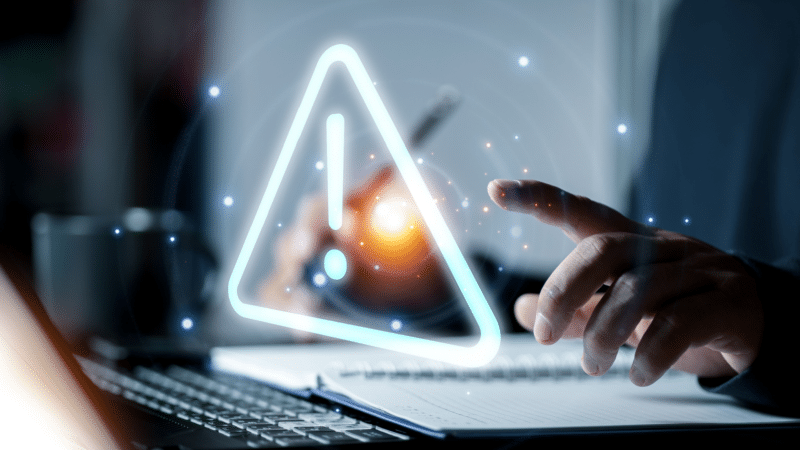Website migrations are one of the most challenging aspects of SEO.
No matter how much experience you have in technical SEO, how detailed your plan is, or how thorough your checklist may be, unexpected issues can still arise.
That’s why post-migration monitoring is just as crucial as the migration itself – especially in the first month when hidden problems are most likely to surface.
This article tackles some of the most surprising post-launch errors I’ve encountered, along with practical tips on how to identify and resolve them before they cause serious damage.
Random 404 pages
This issue drove me crazy. It’s a nightmare for SEO testing because it skews every tool and report we rely on.
When you can’t trust the data, it’s impossible to know what’s actually broken or how it impacts performance.
During the post-migration phase of updating our JavaScript library, we noticed random 404 errors in our SEO tools and Google Search Console.
The strange part?
The affected pages weren’t consistent, and every time we checked manually, they loaded fine with a 200 status.
As a result, all other reports became unreliable, making proper analysis nearly impossible.
These random 404s often stem from server-side issues such as rate limiting, where the server denies access to bots after too many requests.
Other potential causes include:
Misconfigured caching.
Inconsistent DNS resolution.
Load balancer errors that occasionally route requests to an unavailable server.
Identifying the root cause requires detailed server log analysis to track bot request and response patterns.
And here’s the biggest lesson I learned: Without access to server logs, you’re fighting this battle blind.
Ensure your SEO team has access to the necessary server log tools and, at the very least, understands the basics of how they work.
Monitoring bot activity logs can help you demonstrate the issue to developers. Without them, you risk getting stuck in endless debates over the accuracy of SEO tools.
Dig deeper: Website migration checklist: 11 steps for success
Random 500 pages
At first glance, this error looks similar to random 404s, but the cause is usually entirely different and just as difficult to diagnose.
Even SEO tools like Lumar and Screaming Frog can inadvertently trigger these 500 errors while crawling.
Years ago, one of the websites I worked on had a strict rule: no crawling on weekends and no exceeding three URLs per second.
Every time we increased our crawling limits, the database server struggled, slowing down the entire site – or worse, crashing it.
These errors often result from complex database queries overloading the server or improperly configured caching.
Without proper caching, each request is processed individually, compounding the strain and leading to slow load times or intermittent crashes.
And once again, the solution starts with server log access. Without it, you’re just guessing.
Incorrect resource loading
This was one of those moments where I felt like a digital Sherlock Holmes.
The migration had been completed before I joined the company, and I first noticed the issue during an initial technical audit.
The first clue?
A mysterious drop in rankings and traffic shortly after the migration.
There had been a Google update around the same time, so I couldn’t immediately link the decline to the migration.
To complicate things further, this wasn’t a full migration, just a design revamp.
On the surface, everything seemed fine. Pages loaded correctly, and styles and JavaScript worked perfectly for users.
Yet, in Google Search Console’s inspection tool, the same pages often appeared broken and unstyled.
The issue was inconsistent, making it nearly impossible to replicate in front of the dev team.
As a new team member still building trust, convincing them there was a deeper problem wasn’t easy.
In hindsight, my mistake was not checking the browser console earlier.
Three months later, a single browser console message finally revealed the root cause: a script was loading out of order.
Due to caching, Googlebot sometimes saw the website correctly and other times didn’t, explaining the erratic behavior.
It was a tough reminder that small technical details – like the sequence of resource loading – and overlooking an obvious diagnostic step can significantly impact SEO performance.
My key tip: Check your website in different browsers and carefully review the error and warning messages in the console.
If you’re unfamiliar with developer terminology, consult an independent expert or even multiple AI tools for explanations.
Non-existent URLs
While investigating those frustrating random 404 errors, I stumbled upon another issue almost by accident.
While reviewing Google Search Console’s report on pages discovered but not indexed, I noticed an unusual pattern – several non-existent URLs appearing under certain sections, marked as duplicate content.
Instead of returning 404 errors as expected, these URLs resolved as normal pages with a 200 status code.
This type of error presents two major risks:
From an SEO perspective, search engines treat these URLs as legitimate, potentially indexing irrelevant or duplicate pages, wasting crawl budget, and harming rankings.
From a security standpoint, it creates a vulnerability – malicious actors could generate thousands of random URLs, overloading the server.
Unfortunately, this issue is difficult to detect before it becomes a real problem. In my case, I was just lucky.
Don’t wait to stumble upon it. Make sure to:
Regularly check whether sections of your site allow non-existent URLs to resolve with a 200 status.
Build a list of key sections and test them monthly with your crawler. Even minor backend changes – not just full migrations – can trigger this issue.
Prioritize pages generated programmatically or dynamically, as they are the most common culprits.
Managing hreflang tags on a multilingual website is challenging, and even small mistakes can cause big issues.
On one website I worked on, we typically created pages in English first and then localized them.
However, in some cases, only a local version existed, and the hreflang x-default was mistakenly set to an English page that didn’t exist.
Incorrect hreflang tags confuse search engines, which rely on them to identify the correct language or regional version of a page.
When these tags are wrong, search engines may struggle to understand the site’s structure or ignore the hreflang implementation entirely.
Normally, we would have caught this in our migration checks.
But at the time, we were buried in troubleshooting random 404 errors.
We also made the mistake of not manually testing localized pages across different templates.
To prevent this in future migrations:
Make a detailed list of site-specific checks. Generic migration checklists are a good starting point, but they need to be customized for the website and CMS.
Manually test localized pages across different templates to ensure correct hreflang and canonical tag implementation.
Dig deeper: How to run a successful site migration from start to finish
Get the newsletter search marketers rely on.
JavaScript rendering failures
JavaScript-driven content that users can see but search bots can’t is a common and often overlooked issue.
This typically happens when widgets or content sections rely on JavaScript to render, but the scripts aren’t fully crawlable or properly executed by search engine bots.
(Google offers a great resource to help you understand JavaScript basics.)
If you’re unsure how a widget works, use this simple test:
Does it display the full content immediately, or does it require user interaction?
If it’s the latter, it likely relies on JavaScript, meaning search and AI bots might not see everything.
To catch this issue, run both a JavaScript-enabled crawl and a pure HTML crawl, then compare the results.
A quick manual test can also help.
Search for a specific sentence or element from the widget in your rendered HTML source.
If it’s missing, search bots are probably missing it too.
Resolving this often requires improving server-side rendering or ensuring that scripts load properly for both users and crawlers.
Since website migrations often leave little time for testing, make it a priority to run these two crawls post-migration to identify and fix any rendering issues.
Dig deeper: A guide to diagnosing common JavaScript SEO issues
Loss of tracking data
Tracking data loss can be a subtle yet costly post-migration issue.
In one real-world case, everything initially appeared fine. Analytics data was flowing and visits were being logged.
However, after a few days, it became clear that users arriving via paid ads were losing their tracking parameters as they navigated the site.
This meant subsequent pageviews within the same session were no longer attributed to the original paid campaign, disrupting remarketing efforts.
The cause?
Improper handling of URL parameters during the migration.
Website migrations require cross-team monitoring, not just from the SEO team.
While this issue didn’t directly impact SEO rankings, it still had major consequences.
Before migration begins, triple-check your plan to ensure all relevant teams are involved.
Migration testing should go beyond SEO, incorporating analytics, development, and marketing teams to safeguard tracking parameters and user attribution.
Each team should have pre-migration reports for comparison after launch.
While planning may not fall under SEO’s direct responsibility, identifying gaps in the project plan and raising concerns is essential.
Dig deeper: 12 SEO pitfalls to avoid during a website platform migration
Disappeared pages
This case is a perfect example of why having pre-migration data is crucial.
Everything appeared flawless during testing.
The site functioned as expected on staging and even in production with internal DNS switched.
But as soon as external DNS was activated, a third of the blog posts disappeared.
The rest of the site remained intact, making the issue easy to overlook.
With all teams focused on testing tracking, forms, redirects, hreflang tags, and canonicals, no one initially noticed the missing pages.
Ironically, it wasn’t an SEO tool or a developer check that caught the problem, but a regional manager.
A few days before migration, she updated a blog image and wanted to verify that the change had transferred.
Not only was the image missing, but the entire blog post was gone.
I’ll admit, I can’t explain exactly what caused this from a technical perspective.
But the takeaway is clear: always conduct a full audit before migration begins.
Using a crawler’s comparison mode can quickly highlight discrepancies like this before they become major problems.
Impact on admin settings
Not every issue affects SEO, but that doesn’t mean it won’t cause problems.
During a backend update, we encountered an unexpected challenge: Lumar and Screaming Frog were overwhelming the CMS admin panel.
Each time a crawl was initiated, the surge in requests made it nearly impossible for editors to update content or make changes.
It’s important to remember that you’re not the only one using these tools.
Crawlers are frequently employed for competitor analysis, meaning your website and CMS must function properly even under heavy crawling pressure.
In some organizations, SEO teams don’t have direct access to the CMS or manage content updates.
If that’s the case, ensure content teams go through their usual workflows with test pieces after migration.
Coordinating this with SEO crawls helps assess how resilient your system truly is.
The biggest mistake: Underestimating post-migration monitoring
Website migrations, revamps, redesigns, updates. Whatever you call them, they’re always complex.
One of the biggest mistakes you can make is underestimating the challenges involved.
Any change carries the risk of something going wrong.
Some errors, like broken redirects or missing pages, are immediately noticeable.
Others, such as tracking failures or JavaScript rendering issues, may take time to detect.
That’s why post-migration monitoring is just as critical as the migration itself.
The best way to mitigate these risks is to:
Create a detailed project plan covering all potential issues.
Document everything.
Run audits before and after migration.
Collaborate across teams.
A successful migration isn’t just about making the switch; it’s an ongoing process of monitoring, testing, and improving.
Dig deeper: How to speed up site migrations with AI-powered redirect mapping
Contributing authors are invited to create content for Search Engine Land and are chosen for their expertise and contribution to the search community. Our contributors work under the oversight of the editorial staff and contributions are checked for quality and relevance to our readers. The opinions they express are their own.